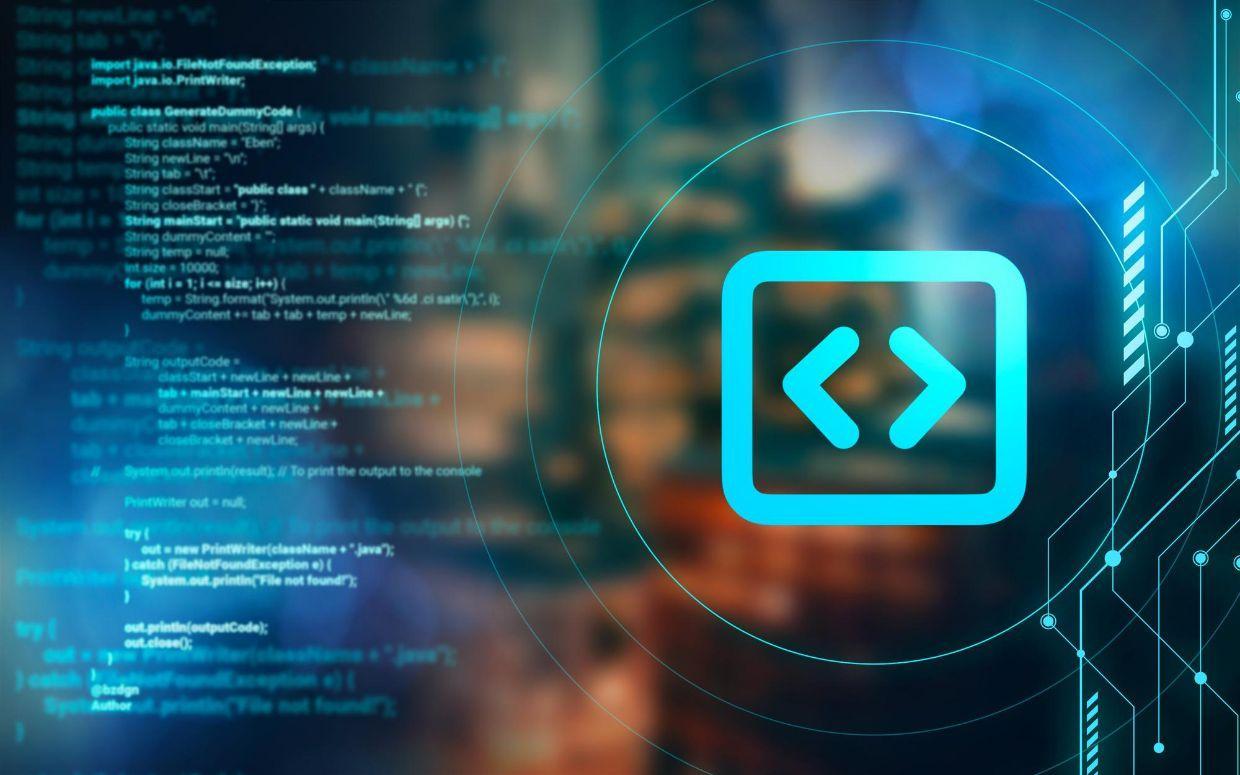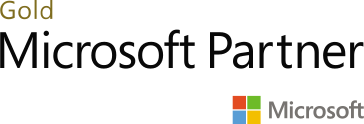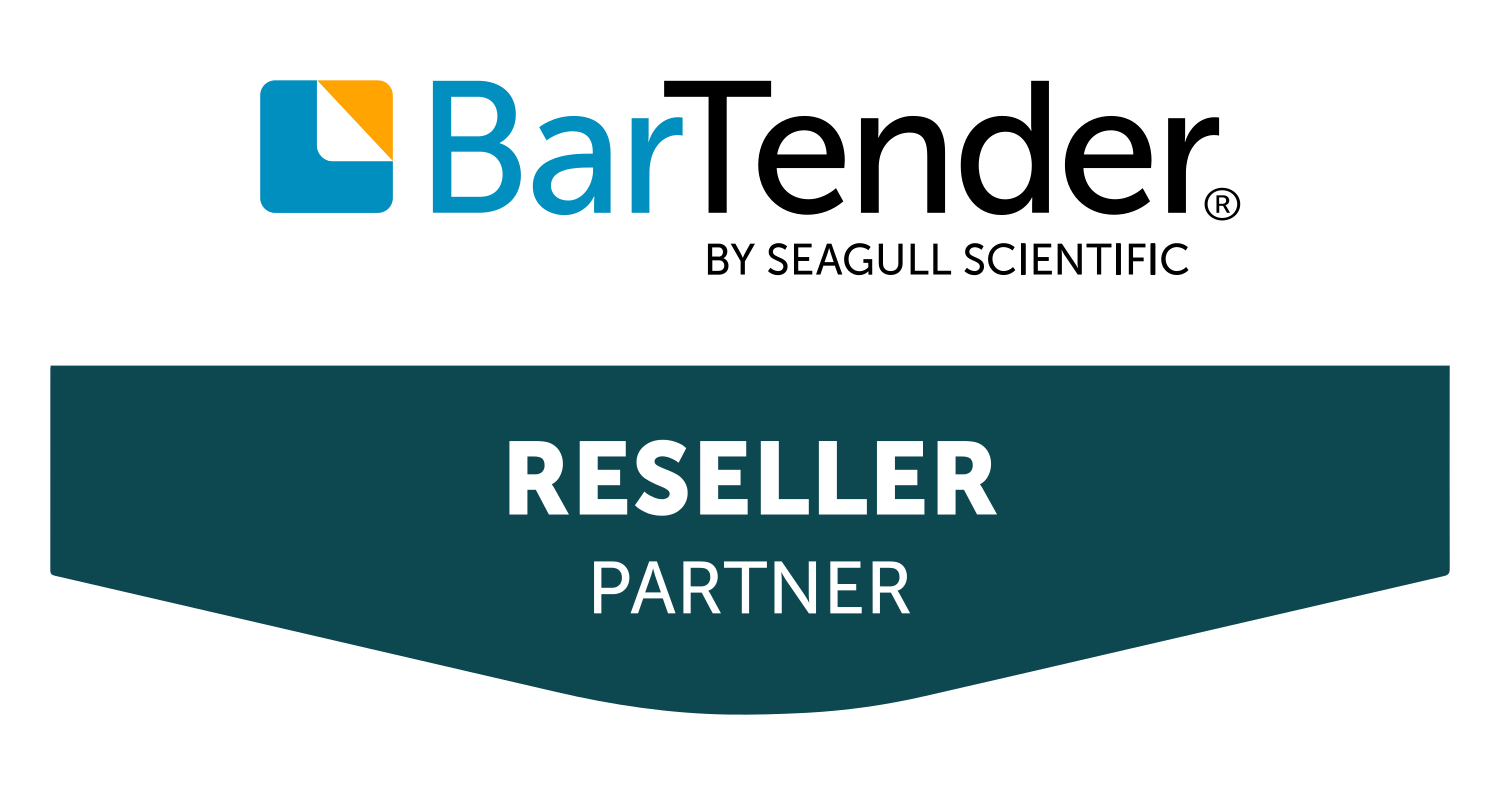In this blog, we will learn how to deploy the specific package to the LCS Standard Acceptance Testing (UAT) Environment.
Step # 1: We are supposing that the package has been successfully uploaded to the LCS environment (Asset Library). If we want to deploy it to the UAT (Standard Acceptance Testing) environment, go to LCS -> D365 FO (Your Environment)
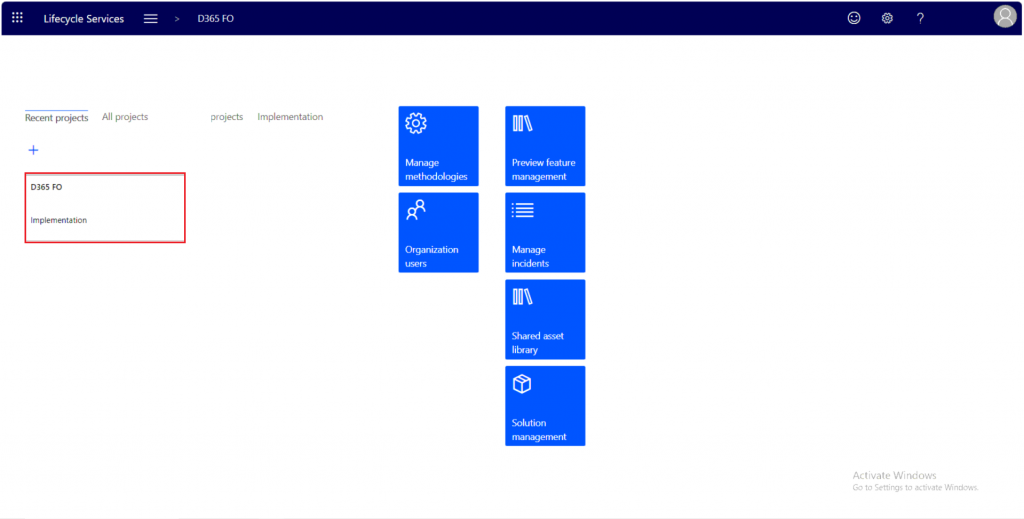
Step # 2: In my case I want to deploy the package to Standard Acceptance Testing (UAT) environment, so go to Standard Acceptance Testing -> Full details
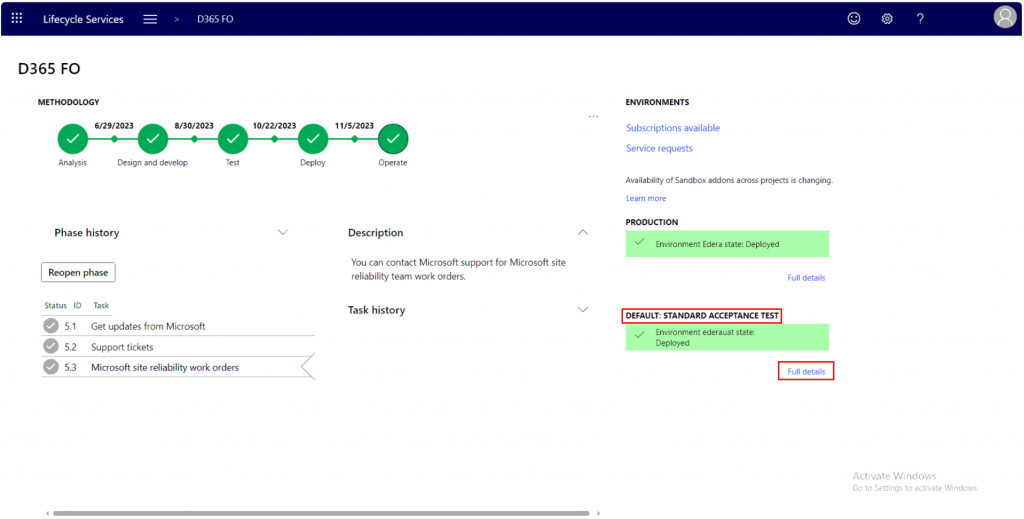
Step # 3: Whenever we will deploy the package we will first of all, ensure that the environment’s status would be in the status (Deployed). If either it is, then we would deploy the package; if not, then it means some activity is already running on the environment. If it is deployed then -> go to Maintain tab dropdown -> Apply Updates
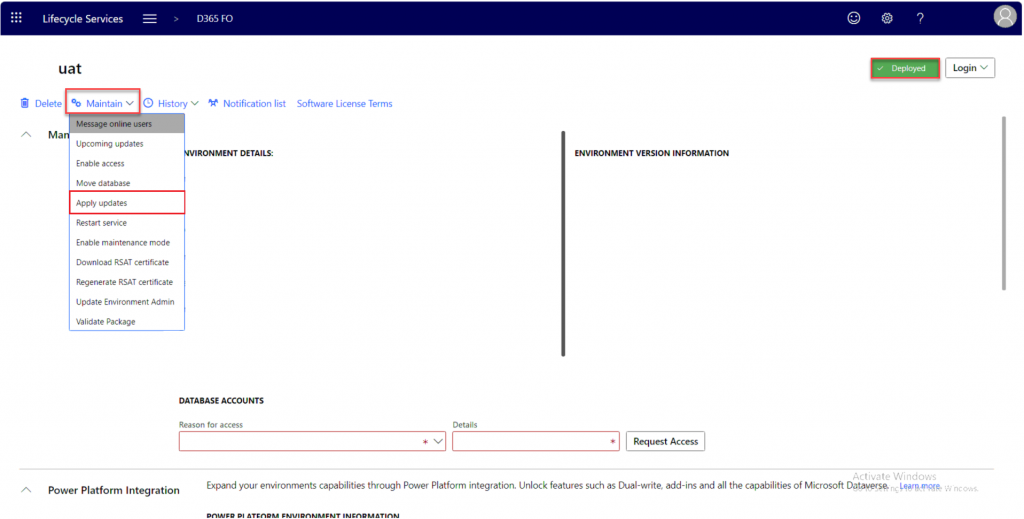
Step # 4: Set the name to this specific update, then Select the desired package and click the button Apply.
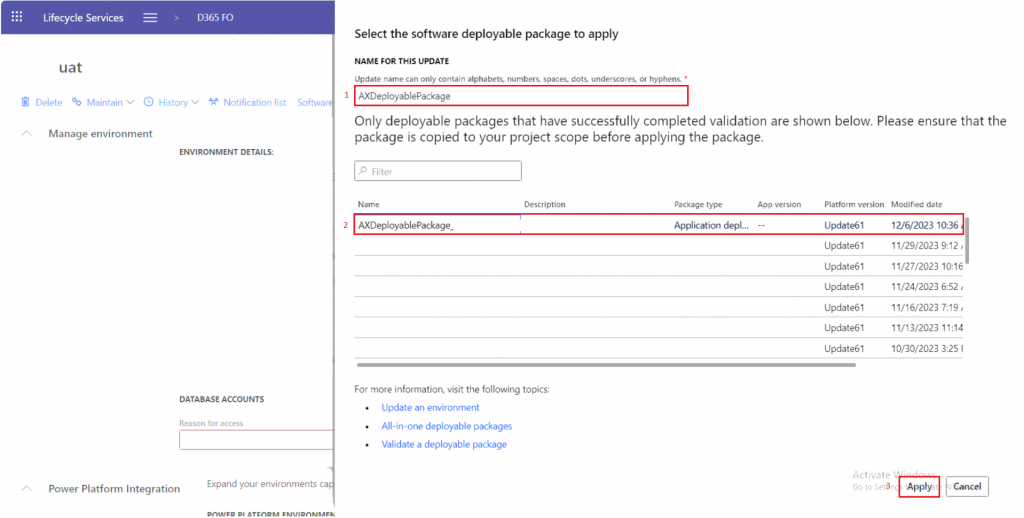
Step # 5: Once the update has been applied, the environment will get into a servicing state.
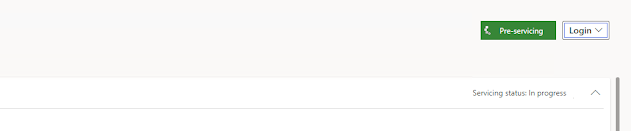
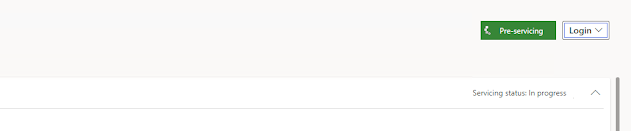
As soon as the update has been successfully deployed, the environment will return to a running state. After the process is complete go to the environment and test the specific change that has been deployed with the package.