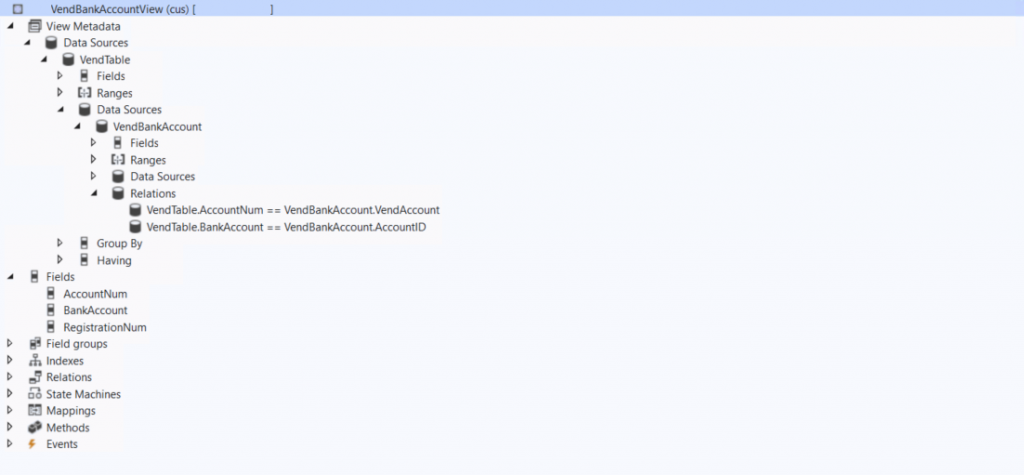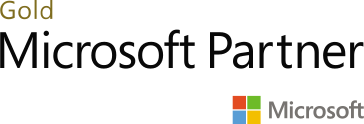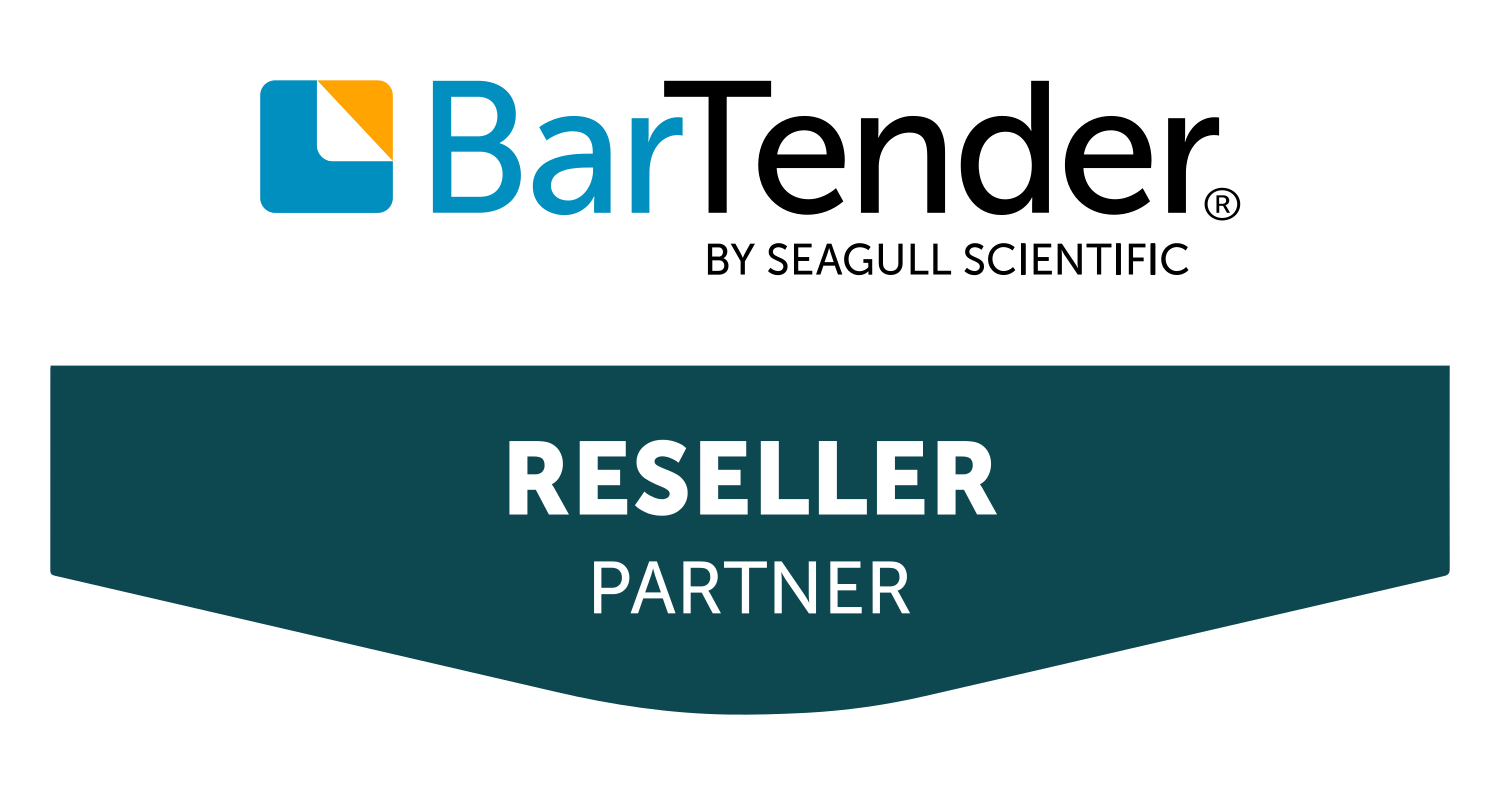In this article, we will learn how to add a field to the VendTable form in Dynamics 365 using the display method and the alternative of using view. The field would be populated on two different locations whose navigations are as below
Navigation 1: Account payable -> Vendors -> All vendors -> Grid
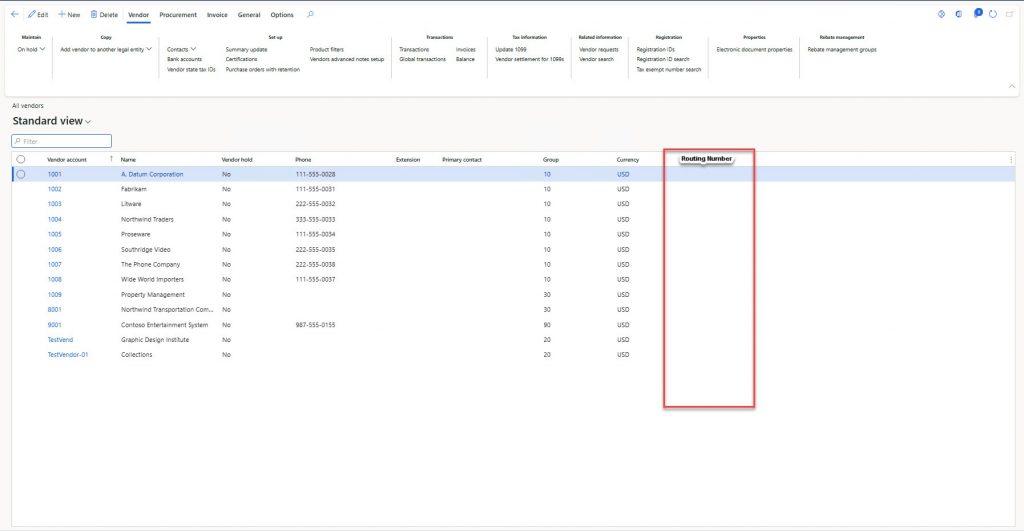
Navigation 2: Account payable -> Vendors -> All vendors -> Payment tab
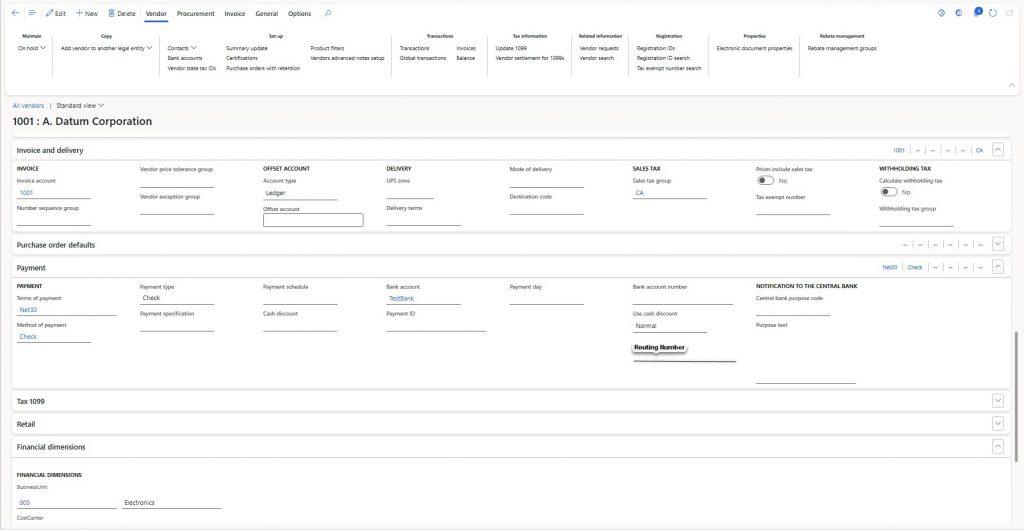
Adding field to Form using Display Method
Any method which has a display keyword as a modifier is a display method. You can use the display method on formdatasource, tables, and forms. Display methods are used where we want to show additional information on the forms or reports such as field computation, getting value from different tables without creating active relationships on the datasource level, and so on.
Step # 1: We will create an extension of table VendTable and after creating an extension we will create a COC of the table which contains our custom display method. To improve the performance of a display method we will use a descriptor to cache the previous records
[ExtensionOf(tableStr(VendTable))]
internal final class HMVendTable_Extension
{
[SysClientCacheDataMethodAttribute(true)]
public display BankRegNum getRoutingNum()
{
return VendBankAccount::find(this.AccountNum, this.BankAccount).RegistrationNum;
}
}
Step # 2: In the first step we have created a display method, now we will use this display method on the form, for that create your new string control on the form extension and set the following properties:
- Datasource: VendTable
- DataMethod: HMVendTable_Extension.getRoutingNum
- CacheDataMethod: Yes
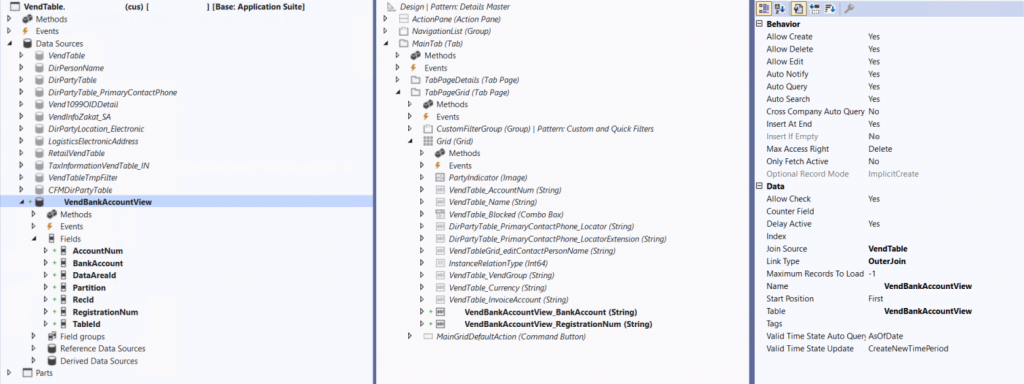
Result:
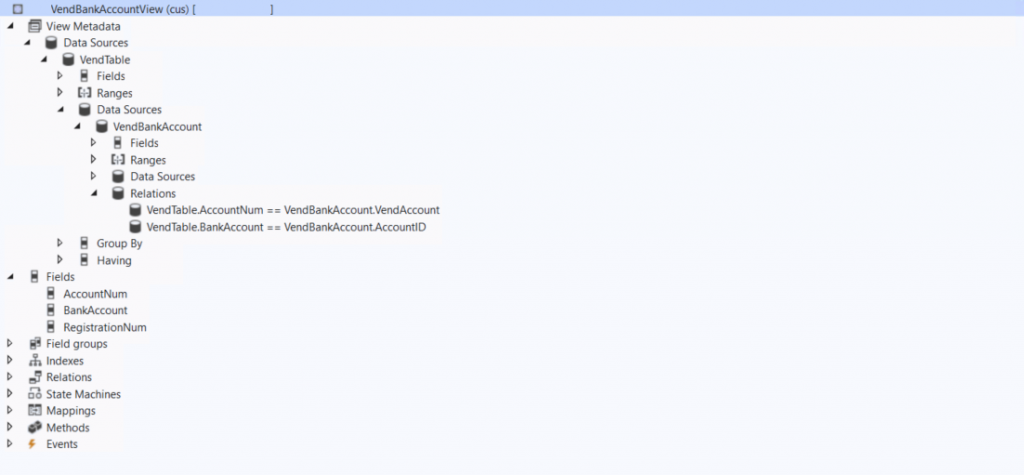
Adding field to Form using View
When we use the display method on the grid there are some disadvantages, such as not being able to filter data on the display column and reduced performance when dealing with a large amount of data on the grid. To overcome these issues, we can make the grid filterable column using view, Here are the steps to follow:
Step # 1: Create a view with the tables from which we retrieve the field to be used in place of the display method and the field needed to establish a relationship with the form’s parent datasource.
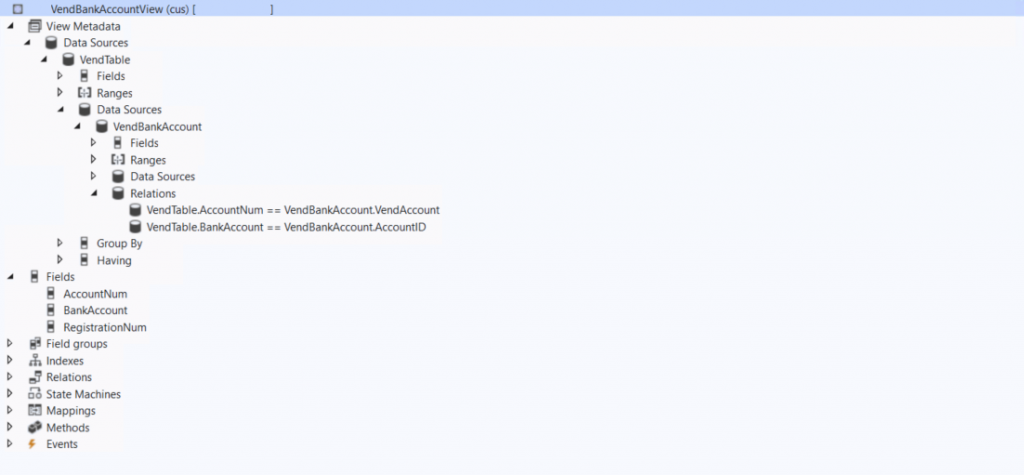
Step # 2: Create the VendTable table extension and add the relationship between the view we have created and the base table (VendTable).
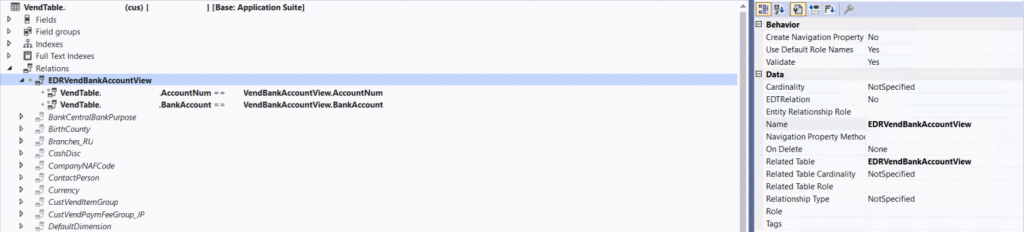
Step # 3: Add the view we have created as a datasource on the VendTable form, create the join with the primary datasource (VendTable) on the view, and also add the field to the form grid.
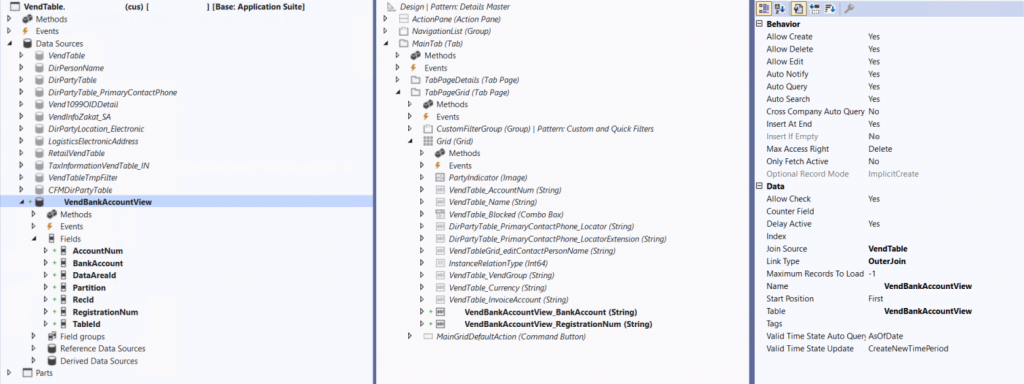
Result: