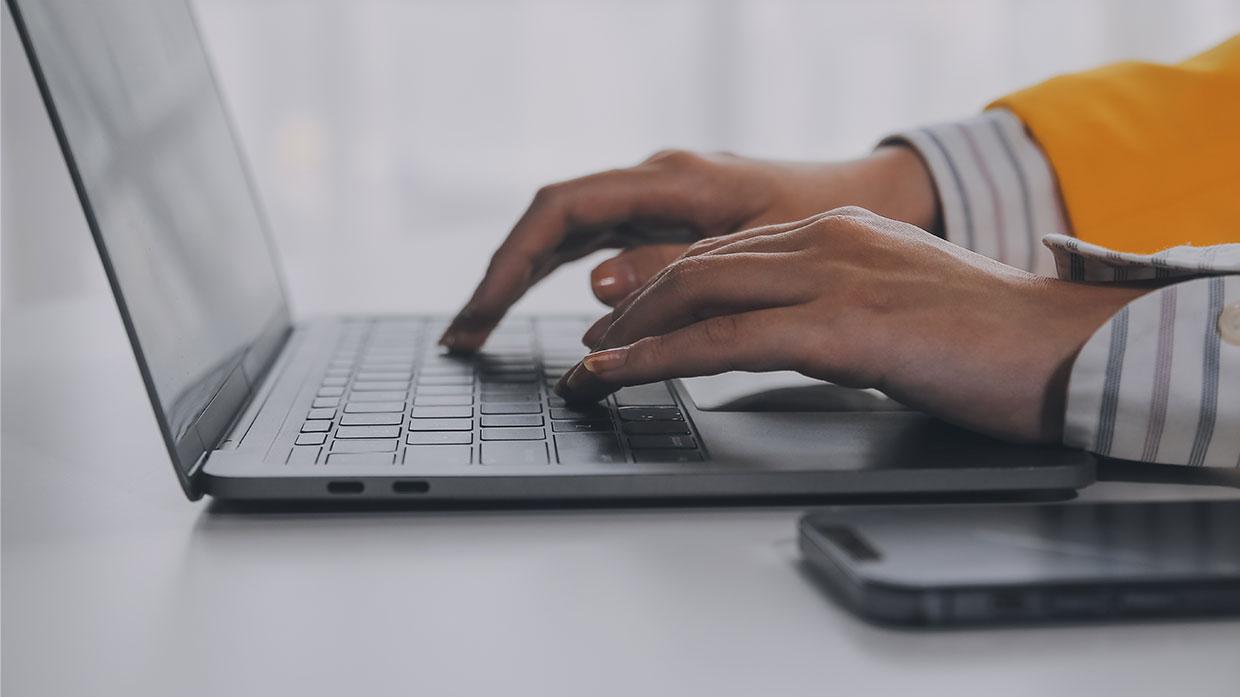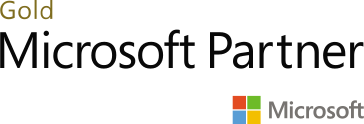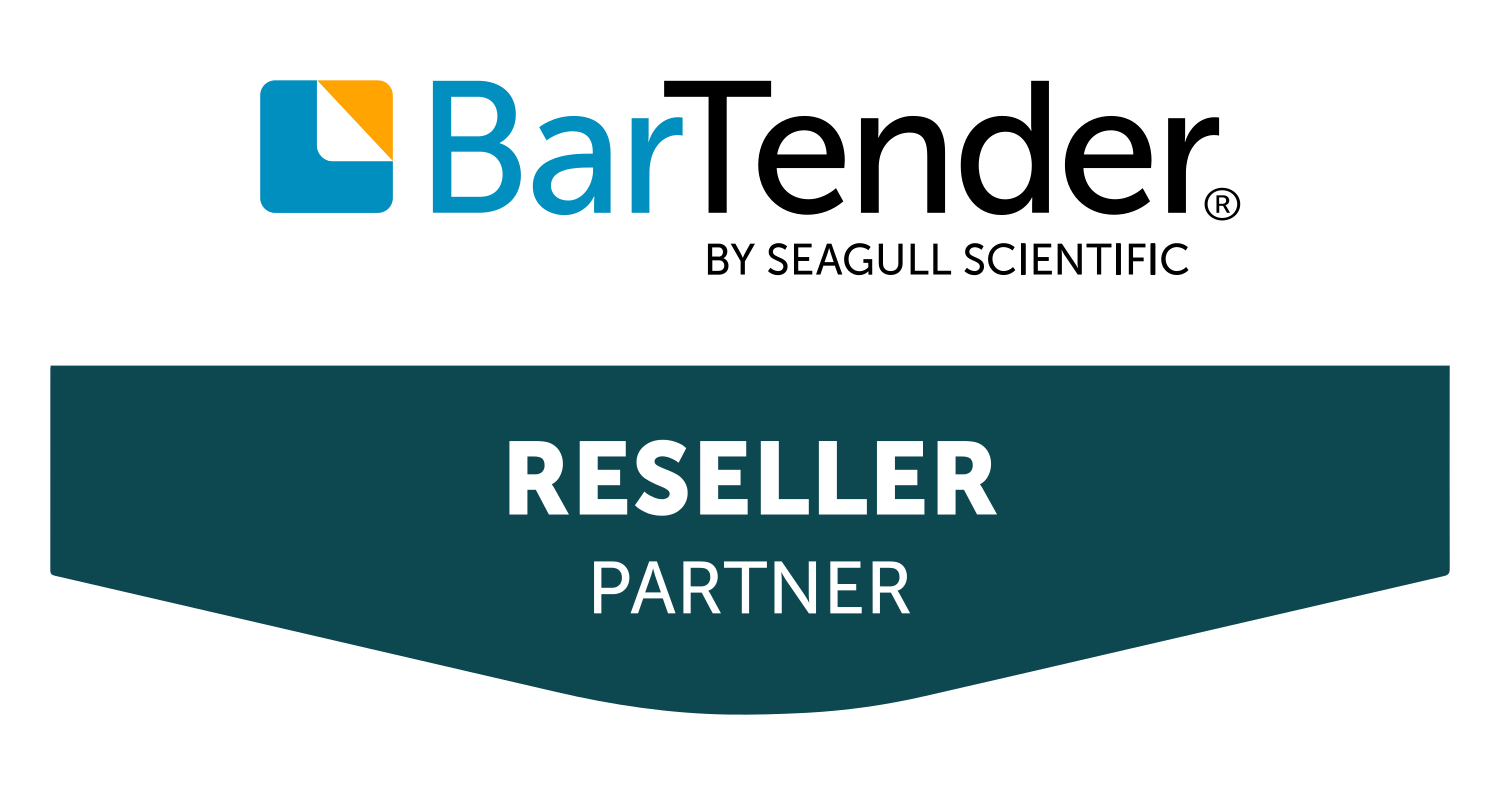Docentric AX Reporting is a powerful reporting solution integrated into Microsoft Dynamics 365 Finance and Operations (formerly known as Dynamics AX). It enhances the standard reporting capabilities of D365 by offering advanced features for designing, generating, and distributing documents such as invoices, purchase orders, and financial statements. With Docentric AX Reporting, users can create pixel-perfect documents using familiar tools like Microsoft Word, leveraging dynamic data from D365 to personalize and customize reports. This integration streamlines document management processes, improves efficiency, and provides greater flexibility in meeting specific reporting requirements within the Dynamics 365 environment.
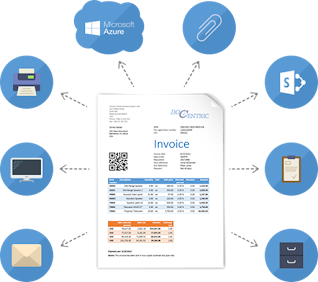
User Friendly:
Docentric AX Reporting is designed to be user-friendly, offering a familiar interface for users who are already comfortable with Microsoft Word. Its integration with Dynamics 365 Finance and Operations ensures a seamless user experience, allowing users to leverage their existing skills in Word to design and customize reports.
One of the key features that contributes to its user-friendliness is its ability to generate pixel-perfect documents. Users can easily create templates in Word, adding dynamic data placeholders that are automatically populated with information from D365. This makes it intuitive for users to design reports that meet their specific formatting and branding requirements.
Additionally, Docentric AX Reporting provides a range of tools and functionalities to streamline the report creation process. These include drag-and-drop functionality, template versioning, and support for multiple output formats. Moreover, it offers features such as batch processing and automated distribution, saving users time and effort in generating and disseminating reports.
Overall, the user-friendly nature of Docentric AX Reporting helps users maximize their productivity and efficiency when creating and managing reports within Dynamics 365 Finance and Operations.
How to Install Docentric AX via Models
A preferred way to install Docentric AX in a D365FO development environment is by importing Docentric AX model files. This deployment strategy doesn’t only give you access to the product’s X++ source code and a possibility to debug and troubleshoot but more importantly, a clean way of creating a single Deployment Package containing all models that need to be deployed to your staging and production environments. In other words, Docentric AX models and all other developed and customized models will be merged into a single Deployment Package.
Available Docentric AX models
Core product models
- Docentric AX
Improves SSRS reports in terms of design, printing, emailing, distributing and archiving. - Docentric AX Extension
Contains extensions of the D365FO artifacts that enable integration with the SSRS and other built-in frameworks. - Docentric AX Emails
Improves Email templates used for email notifications sent out from D365FO, e.g. for Retail orders, Workflows or Alerts. - Docentric AX Warehouse Labels
Improves Warehouse ZPL-based labels (currently License plate labels) in terms of design, setup and printing
Additional models
- Docentric AX SSRS Replicas
Contains artifacts for Docentric SSRS Replicas including Docentric report templates (stored as AOT Resources) and DSP classes. Docentric DSP classes enable report specific placeholders (Custom placeholders), Improved Print archive, Saving reports to Attachments, Emailing reports with additional attachments, Improved Batch email sending status, etc. It also contains extensions to fix or improve behavior of the built-in artifacts related to SSRS reports. - Docentric AX CBD Replicas
Contains artifacts for Docentric CBD Replicas (CBD = Configurable Business Documents) including Docentric report ER-based templates (stored as AOT Resources) and extensions for DSP classes of Docentric SSRS Replicas. These extensions are created to support the existing functionalities of Docentric SSRS Replicas: Custom placeholders, Improved Print archive, Saving reports to Attachments, Emailing reports with additional attachments, Improved Batch email sending status, etc. - POCs and Custom Solutions
On our Blog you can find completely free custom solutions that you can use as-is or modify to suit your needs, such as:
Data Source Provider (DSP) Classes
With Report Data Preparation framework, which is based on so-called DSP (Data Source Provider) classes, you can prepare data for a report super-fast. You don’t have to use temporary tables, views or queries – instead, you can simply traverse through the needed data in X++ and add them to the report data source, shaped/nested/calculated as needed, by using Docentric AX APIs.
When a new SSRS report design is registered in Docentric report setup, the Docentric Default DSP class is set to be used with this report by default. This class is a part of Docentric AX Framework, and enables reusing of existing SSRS report data sets that are filled by built-in RDP classes or queries.
However, you have a possibility to inherit the Default DSP class and create so-called a custom DSP class, which you will then be able to assign to a particular report in Docentric report setup.
Create and use custom DSP classes when you need to:
- Add additional data to existing SSRS reports , without changing built-in report artifacts such as RDP (Report Data Provider) classes, tables or queries. You will be able to accomplish this much easier than using extensions.
- Create a new custom SSRS report , without using RDP classes or tables. You can add data from arbitrary AX tables and views, or any other internal or external data source, using plain X++. Report data sources can be shaped into meaningful groups and hierarchies, unlike SSRS’s “rectangular” data.
- Manage custom placeholders used in Docentric print destinations.
- Dynamically change print destination settings , e.g. to select different template, or to add additional email attachments.
- Define Docentric archive contract , in order to use all features which Docentric adds to built-in Print archive, Additional email attachments, Saving reports to Attachments and Report log.
How to Extend Data Sections of DDSP:
Basically, in a DDSP there are three data sections:
- The Parameters data section – contains report parameters defined by SSRS report contract. Extend this section by overriding the addParameters() method of the report.
- The MainData data section – contains report data exposed and filled by a RDP class or query. We can change this section (add additional data, remove or reshape data) by using a custom DSP class.
- The GeneralData data section – contains current company info, current worker info, etc. Extend this section by overriding one the following methods:
- addGeneralDataSectionBaseCompanyInfo() – to add additional data related to current company.
- addGeneralDataSectionBaseWorkerInfo() – to add additional data related to current worker.
- addGeneralDataSectionBaseMiscInfo() – to add additional miscellaneous data.
- addGeneralDataSectionBase() – to completely rewrite the whole GeneralData data section.
How to Generate a DDSP class:
Example for Bill of lading report, generated by docentric:
Step 1: Click on Docentric Ax from workspaces:
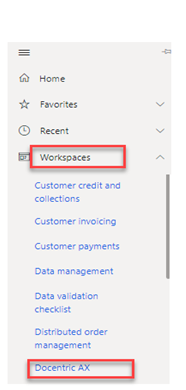
Step 2: Click on Reports
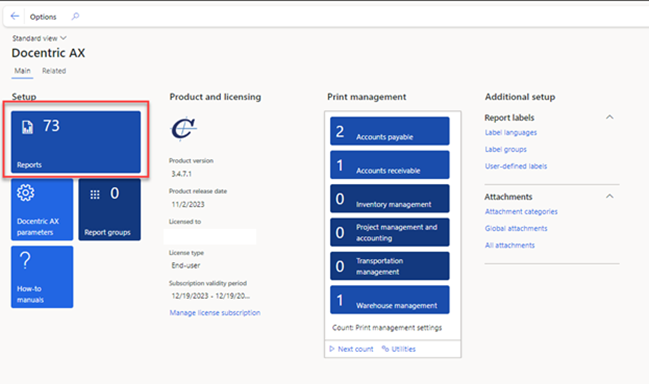
Step 3: select the WHSbillOfLadingReport
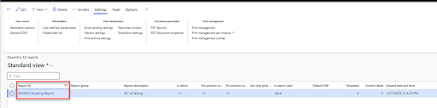
Step 4: change the add a custom template and set as default.
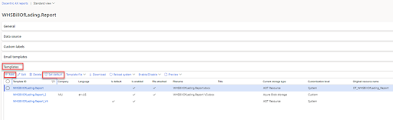
Step 5 : click on generate options and check the toggle ‘YES’ for generate DDSP class.
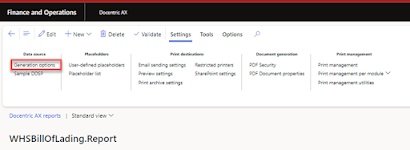
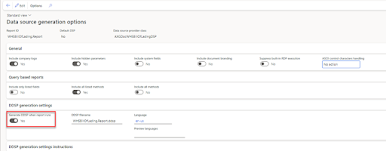
Step 6: then open a print management setup > click on bill of lading report and set destination as DDSP files.
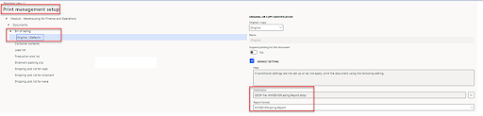
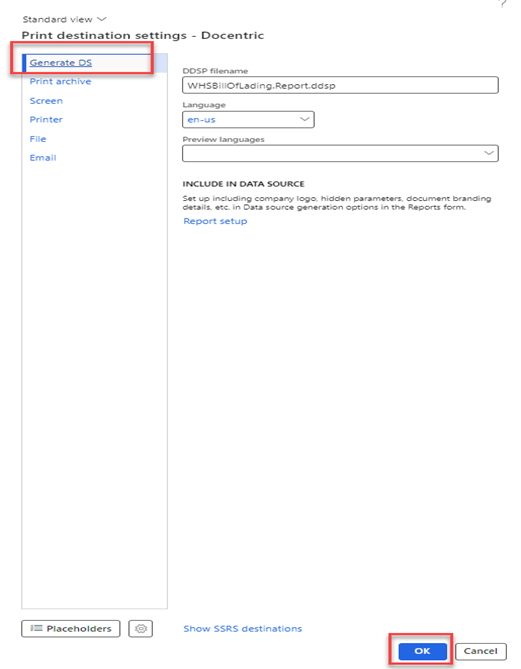
Step 7: Generate the bill of lading report and then print.
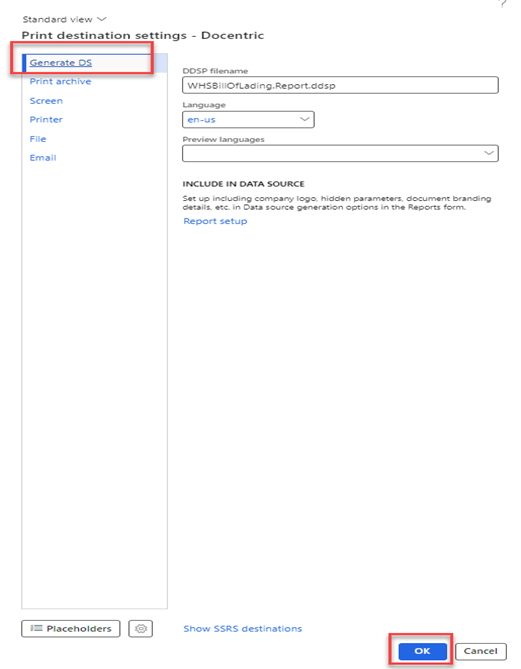

How to Design a Report on MS Word:
First, install Docentric AX Designer, run DocentricDesignerSetup_ver.exe and complete the installation.
After installation, Ads in Ms Word by opening Ms word.
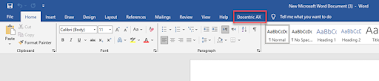
Now , we can upload and template and DDSP class by following steps.
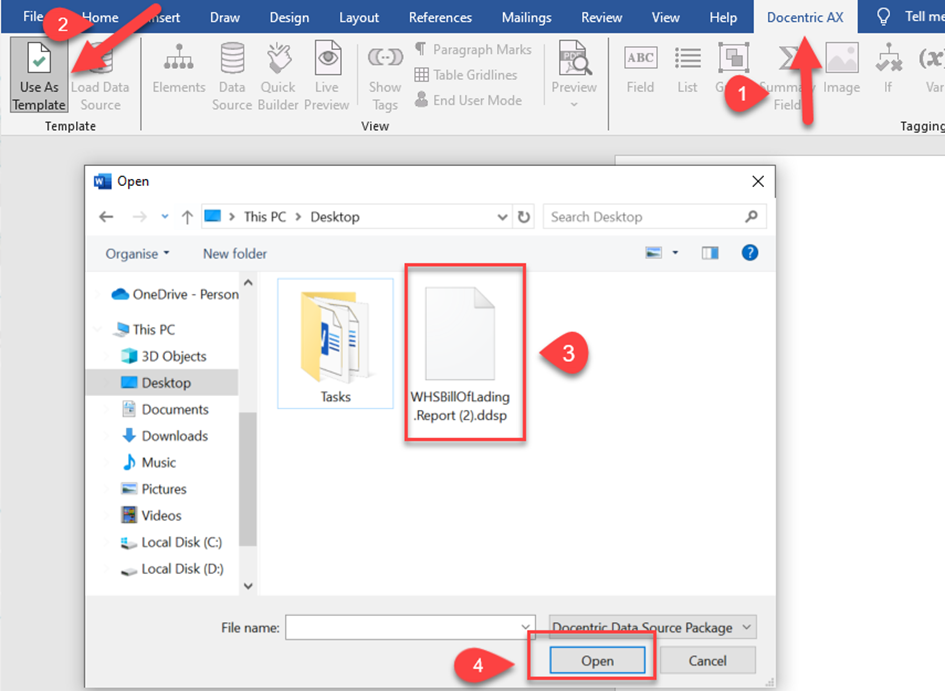
After uploading DDSP class , you can easily design report by using the following steps.
Step 1: you can change template.
Step 2: you can change the DDSP class.
Step 3: You can preview Report.
Step 4: Activate the live preview feature to access an interactive version of the report. This functionality provides a real-time representation of how the report will appear to end-users.
Step 5: Use these elements for designing report, these elements encompass various features such as graphs, tables, text boxes, and images, which can be strategically incorporated to convey information comprehensively.
Step 6: Refer to the element tree to gain a comprehensive overview of all fields contained within the DDSP class.
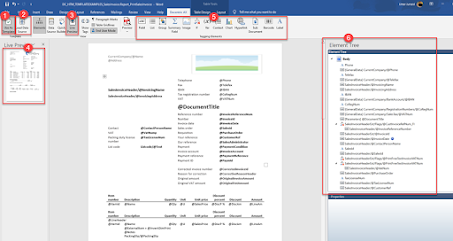
How to Code a Custom logic in DDSP class and how to expose new Fields in DDSP class:
To code logic within a Data Provider class (DDSP class) in X++, you typically define methods to handle various aspects of data retrieval, processing, and preparation for reporting. Here’s a basic structure for coding logic within a DDSP class.
To find a DDSP (Data Provider) class in Docentric in Application Explorer, you typically follow these steps:
- Open Application Explorer: Launch Microsoft Dynamics 365 Finance and Operations (or Dynamics AX), and navigate to the Application Explorer.
- Expand AOT Elements: In the Application Explorer, expand the “AOT” (Application Object Tree) elements.
- Navigate to Data Dictionary: Under AOT, find and expand the “Data Dictionary” node.
- Locate the Report: Look for the report for which you want to find the DDSP class. Reports in Dynamics AX/Dynamics 365 Finance and Operations are typically located under the “SSRS Reports” or “Reports” node, depending on the version.
- Find the Data Provider Class: Once you locate the report, expand it to view its components. Look for a node labeled “Data Provider” or similar. This node should contain the DDSP class associated with the report.
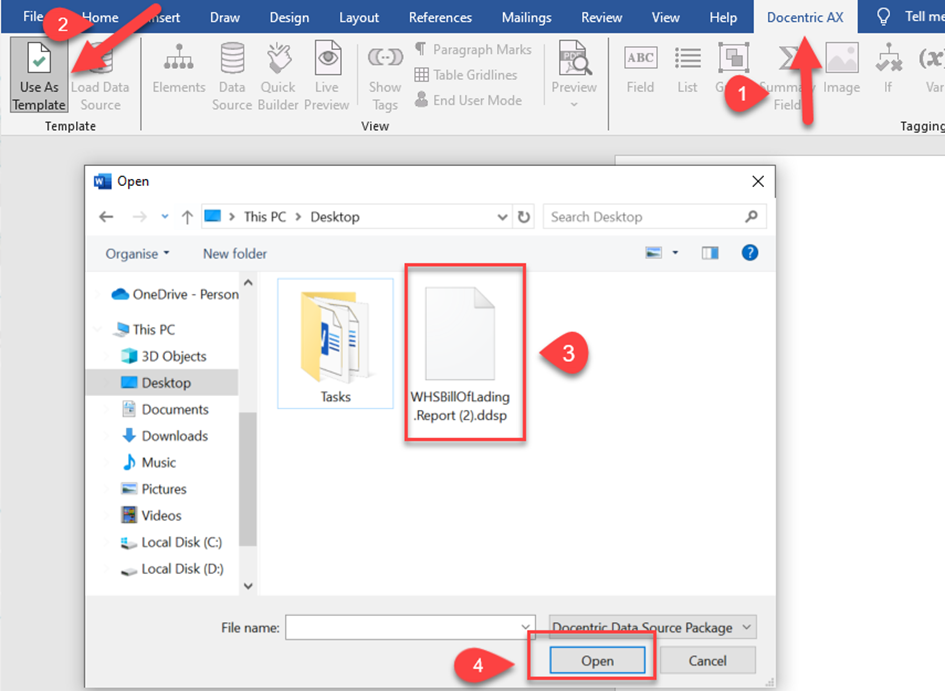
Create an extension of a Data Source Provider (DSP) in Visual Studio involves several steps, primarily focused on creating a new class that extends an existing DSP class and then customizing it as needed.
By creating new custom fields in temp table and add created new custom fields in a current or new list,
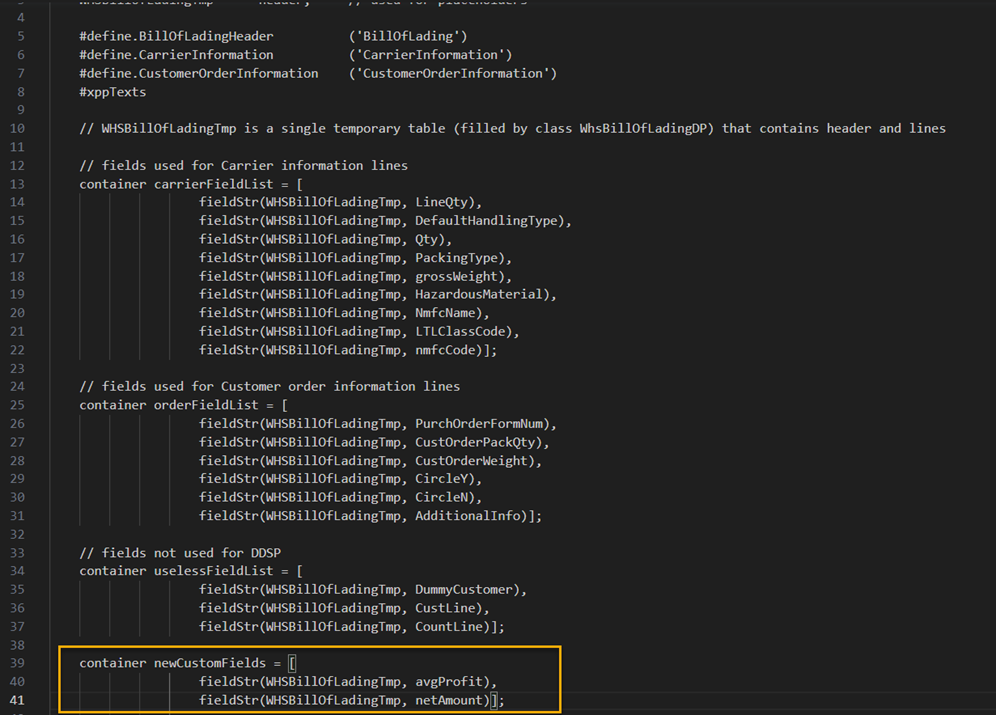
in DDSP class you can add new calculated values without adding new fields in Temp table, like this,

also you can override the Dp class code and override the temp table fields in DDSP class.
To add new fields Load ID and Shipment ID to your Bill of Lading (BOL) report by modifying the DDSP class,
You can write your custom code in a generateXmlDatasource(),
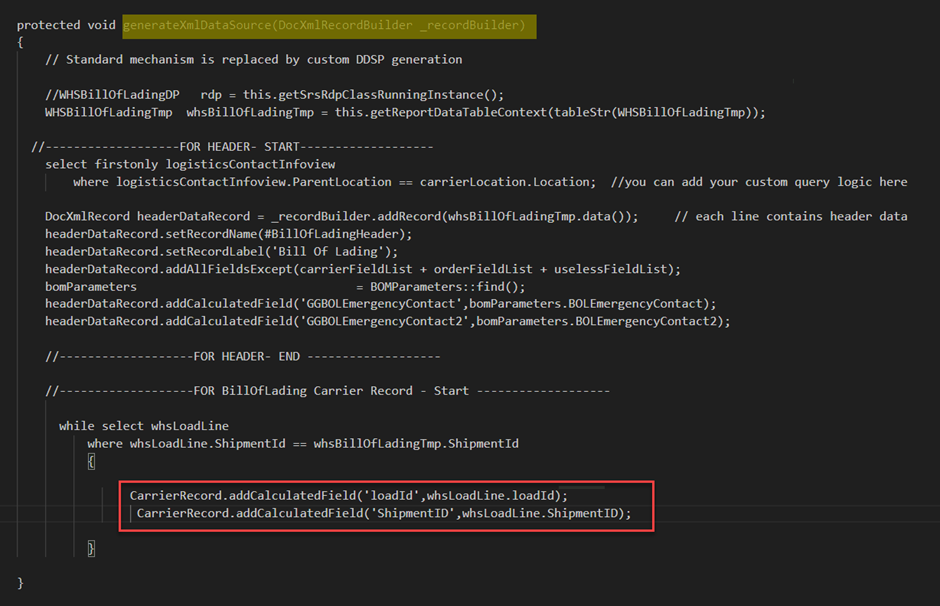
After build , then again generate a DDSP class , then you will see a new fields populating on data source /element tree on MS word.
Reference/ For more details
Ax Docentric